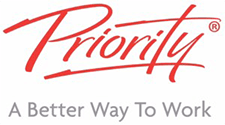PAST TRAINEES FAQS
Microsoft Outlook FAQs
Will moving an email into a folder stop showing the complete conversation in the Inbox if new messages are sent?
- No. Full conversations should still be shown no matter which folder they are in, so long as you have the following setting:
- Click on View, then on Conversations Settings and make sure that Show Messages from Other Folders is ticked.
How to stop flagged emails from shared mailboxes from filling up the To-Do Bar in the calendar view.
- Question: A user accesses a number of shared mailboxes where the owners and users of those mailboxes had the bad habit of flagging emails. The result was that the To-Do Bar in this person’s calendar view was filled with these flagged emails for the shared mailboxes and they then struggled to spot and manage their own tasks.
- Suggested Answer: To filter out the tasks from the flagged emails. we added an extra column to their To-Do bar called Message Class (found in the ‘All mail fields’ group). This showed that the flagged emails had a Message class of IPM.Note, whereas the person’s tasks had a Message Class of IPM.Task. We then added an extra filter where Message Class is (exactly) IPM.Task. This now just shows them the tasks.
Declined invites going straight to delete folder
- Go to File, Options, Tracking and there is an option “Automatically process meeting requests and responses to meeting requests and polls.” Untick this and they now appear in your inbox so that you can deal with them accordingly.
Task bar under calendar is minimised and won't appear, no matter what you try
- Firstly, make sure you are not in the Monthly view as the Task bar will not appear in that view.
- It could be a screen resolution problem. If you are using two screens, it could be that the resolution on the laptop is such that it’s unable to show the Tasks at the bottom. Try hovering the mouse over the collapsed list at the bottom and when you got parallel lines, drag them up.
When trying to send an email to a OneNote page, the option to navigate to a specific page in OneNote is not available
- The reason could be that Outlook is trying to send the page to OneNote for Windows 10. To stop this happening, navigate to File, Options, Advanced and make sure that the “Use Send to OneNote with OneNote for Windows 10, if available” is UNTICKED
- An alternative reason could be that you might only have OneNote for Windows 10 installed. In which case, I suggested that you request to get the more up to date OneNote version installed.
Microsoft Teams FAQs
How do you delete a whiteboard you have created in a Teams channel?
- The only way I found was to open up the whiteboard website (https://app.whiteboard.microsoft.com/) and click on the Home tab to show your whiteboards and to delete it from there.
Microsoft OneNote FAQs
Two versions of OneNote on my desktop - which should I use?
- Question: I have two versions of OneNote on my windows machines; OneNote and OneNote for Windows 10. Which should I be using?
- Suggested Answer: We do not recommend using OneNote for Windows 10 as it is missing much of the functionality, and Microsoft are planning on removing it.
- Instead use the standard OneNote version as it has critical functionality in our courses that the mobile or windows 10 version doesn’t have (e.g. templates, Outlook Task link, better tagging etc.). .
When trying to send an email to a OneNote page, the option to navigate to a specific page in OneNote is not available
- The reason could be that Outlook is trying to send the page to OneNote for Windows 10. To stop this happening, navigate to File, Options, Advanced and make sure that the “Use Send to OneNote with OneNote for Windows 10, if available” is UNTICKED
- An alternative reason could be that you might only have OneNote for Windows 10 installed. In which case, I suggested that you request to get the more up to date OneNote version installed.
Case Studies

Baxter Healthcare is an American health care company with headquarters in Deerfield, Illinois. The company…
DavidDecember 23, 2023

Janssen is one of the worlds leading research based pharmaceutical organisations in the world and…
DavidNovember 1, 2021